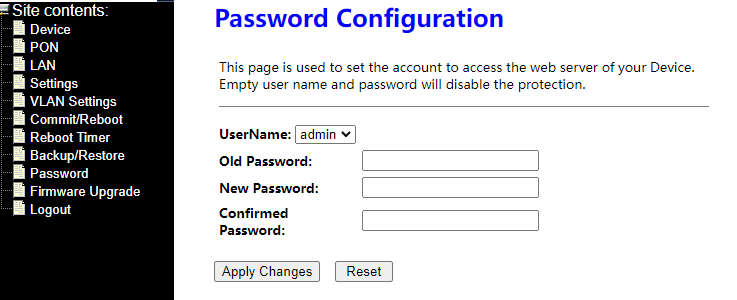【Maximum Transmission Distance】The maximum distance between the ONU and the OLT is 20 km, and the distance between the network cable and your route is 100 meter.
【2.5G ONU】SFP XPON STICK+ Media Converter=2.5G XPON ONU Connect EPON OLT ,it is 1.25G EPON ONU;Connect GPON OLT, it will be like a 2.5G GPON ONU
XPON ONU, support GPON / EPON
【Easy to Use】Support MAC/SN/LOID Modify,You can copy the content from the old ONU to the new one through the web management.
【OLT Compatibility】The ONU is compatible with mainstream GPON/EPON OLT brands in the market. Generally, the OLT can be automatically registered, depending on the functions of the OLT.
Compatible with multiple devices
XPON STICK is an ONU with SFP interface, small and exquisite, plug and play, with good heat dissipation and shielding effects. Hot-swappable to work in the SFP slots of switches, cameras and other equipment, so that the whole machine can be directly connected to the GPON or EPON optical network, which can replace the external ONU and improve system integration Spend.
Custom parameters
Support MAC/SN/LOID Modify,You can copy the content from the old ONU to the new one through the web management.
- Size:31.10*5.51*5.51 inches
- 3.3V power supply
- The longest transmission distance is 20KM
- Support WEB management
- Support VLAN function configuration
- Support loop detection
- Module belongs to bridge mode
- Support dynamic bandwidth allocation
Login Stick
Step 1 Open the explore browser and input the IP address:http://192.168.1.1.
(Stick default IP)
Step 2 You need the user name and password for login.The default username and password are on the label of the Stick bottom.Default administrator user name and password is “admin” and “admin”
( choose the login language here)
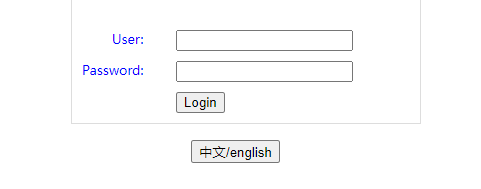
After you login the Stick as the administrator,you can check,configure and change the configuration of the Stick.Some of configuring and changing will take effect only after restart the Stick.
Device Status
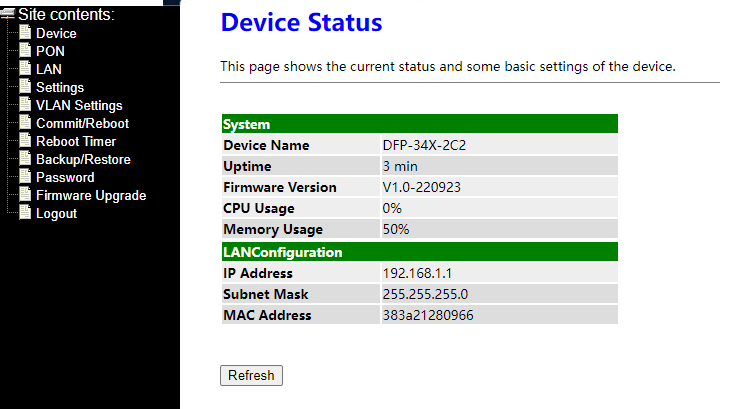
PON Status
| This page shows the current system status of PON. |
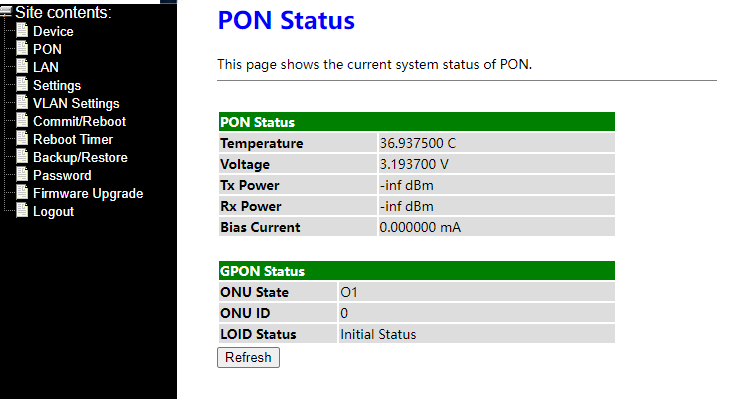
LAN Interface Settings
| This page is used to configure the LAN interface of your Device. Here you may change the setting for IP addresses, subnet mask, etc.. |
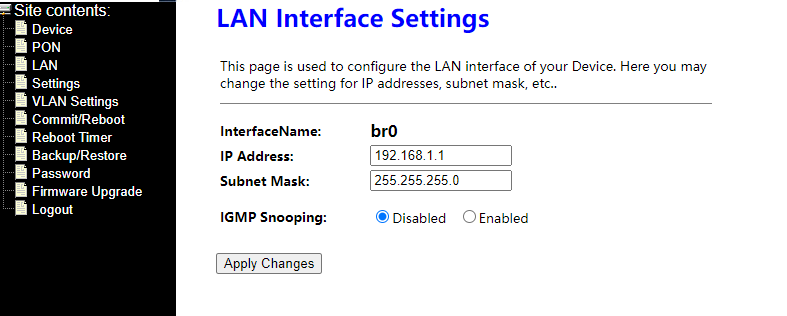
Settings
| This page is used to configure the parameters for your network access. |

VLAN Settings
| This page is used to configure VLAN settings of your Device. |
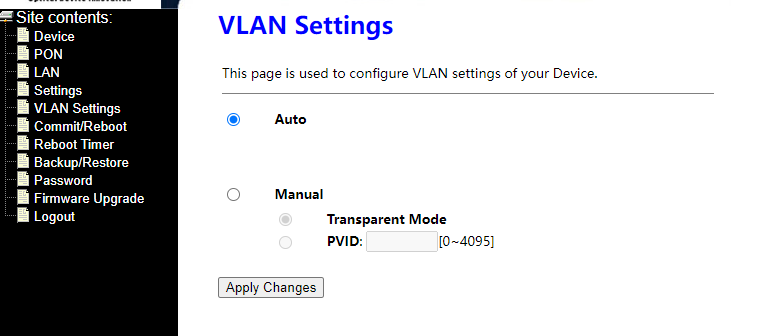
Commit and Reboot
| This page is used to commit changes to system memory and reboot your system. |
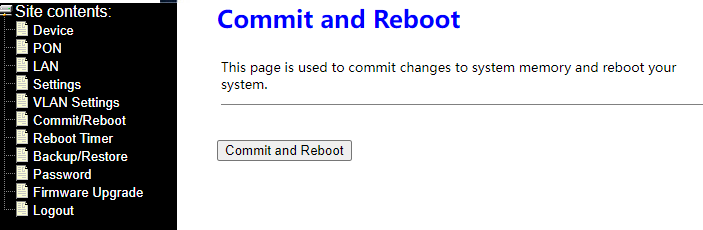
Reboot Time
| It will reboot,After runing the setting of time! |
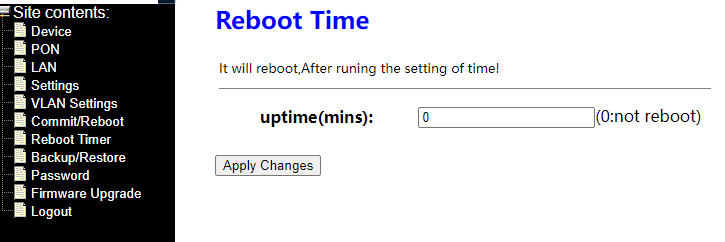
Backup and Restore Settings
| This page allows you to backup current settings to a file or restore the settings from the file which was saved previously. Besides, you could reset the current settings to factory default. |
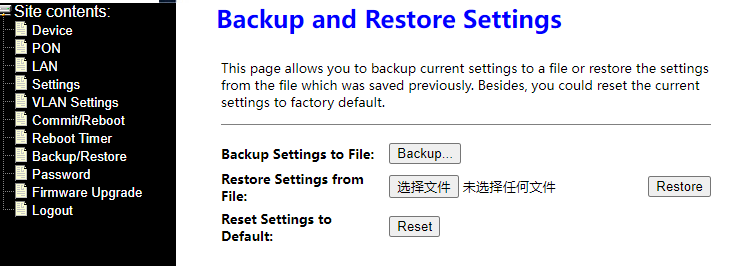
Password Configuration
| This page is used to set the account to access the web server of your Device. Empty user name and password will disable the protection. |